Important ~ First of all, turn off your Kindle Fire Wi-Fi before continue reading this. Secondly, use Root Explorer (if your Kindle Fire is already rooted) to check /cache folder. Make sure no bin file there. Delete it if found. Thanks Deric for the tips.
Amazon Kindle Fire has automatic software update feature. So you will get the latest software update on Kindle Fire automatically when a new software version comes out. This is good for normal users who don’t care about rooting and installing custom ROM on Kindle Fire. They can enjoy all the latest features and bugs fix on new software update. Take my Kindle Fire as example, my initial Kindle Fire software version is v6 when I boot up it for the very first time. And it got updated to v6.2 through over-the-air (OTA) method few hours later after I registered my Amazon account on it. Why disable Kindle Fire auto software update? Well, the latest Kindle Fire software update v6.2.1 breaks SuperOneClick rooting method. So you can’t root Kindle Fire on software v6.2.1 until developers come out a solution to root it again…
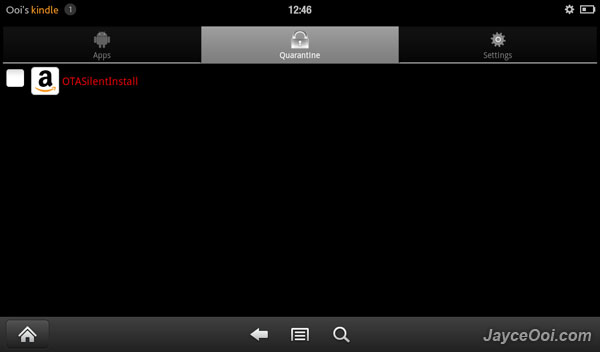
How to disable auto software update OTA on Kindle Fire?
First of all, your Kindle Fire software must be v6.2 or below. Why? You need root access in order to disable Kindle Fire auto software update. Follow this guide to root Kindle Fire ~ How to root Kindle Fire with SuperOneClick?
Step 1 – Disable OTASilentInstall
OTASilentInstall is the man behind that do the auto software update. So you need to disable OTASilentInstall by using App Quarantine. Launch App Quarantine. Go to Settings tab. Uncheck Hide system services. Go back to Apps tab. Check OTASilentInstall. Press Menu. Then Lock it. You should see OTASilentInstall was quarantined in Quarantine tab like screenshot above.
Step 2 – Change hosts file setting
Kindle Fire get software update from s3.amazonaws.com server (should be because that is the server that stores v6.2 software update). So no harm to double protect Kindle Fire from auto update. Use Root Explorer or ES File Explorer to edit hosts file (located at /system/etc). Insert 127.0.0.1 s3.amazonaws.com in the hosts file. Save and reboot Kindle Fire. This will route s3.amazonaws.com to local IP and should not get update from s3.amazonaws.com anymore. You can test it by access s3.amazonaws.com with browser. You will get Web page not available instead of loading Amazon Simple Storage Service (Amazon S3) website.
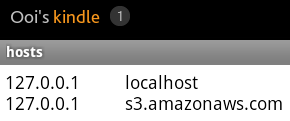
Step 3 – Change OTASilentInstall file type
Well, you should not have to do this once disabled OTASilentInstall. Again, no harm to do so. Use Root Explorer or ES File Explorer to change OTASilentInstall file type (located at /system/app). Change OTASilentInstall.apk to OTASilentInstall.bak. That’s it. Or you can delete OTASilentInstall.apk if you think you really don’t need it anymore.
I have done all 3 steps. With Wi-Fi turn on, several reboots… My Kindle Fire is still on software v6.2.
Update ~ After 2 days of 6.2.1 OTA update, my Kindle Fire is still 6.2. I have Amazon account signed in and Wi-Fi turned on…
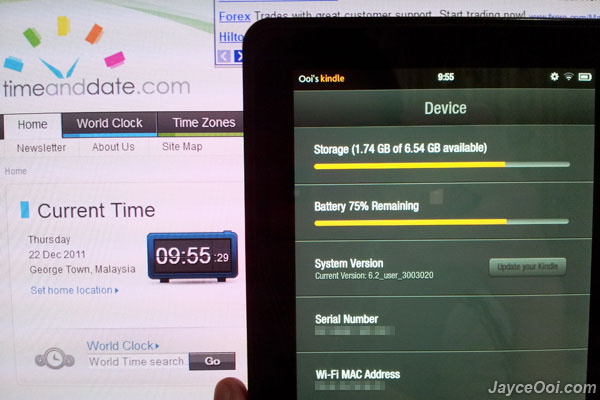

























Hi Jayce
What is the consequences if I do? Am I loosing anything major by not updating and what happens when I one day want to update?
You won’t get auto update. Just reverse all the steps to get auto update back.
I am keeping root access because I want to install CM7 ROM in the future. And CM9 Android 4.0 ICS too.
Yes.
I agree with this statement of yours:
“I am keeping root access because I want to install CM7 ROM in the future. And CM9 Android 4.0 ICS too.”
At the moment it just looks a bit complicated for a novice like me 😉
I updated my hosts to add 127.0.0.1 s3.amazonaws.com and reboot.
But when I access s3.amazonaws.com in Dolphin Browser HD, it still redirect me to aws.amazon.com/blah blah blah…
I wonder if this method really works
Interesting… I got Web page not available in Dolphin Browser HD too. Double check your hosts file. 😉
I used this procedure https://plus.google.com/u/0/114666063573544076847/posts/RyY3VYVfmym
Thanks for this post! Worked perfectly for me!
Did all three steps. My Kindle is downloading *SOMETHING* huge. Whenever I turn the Wi-fi on, I see a jump in bandwidth (as per the bandwidth monitor on my router running Tomato). So I am pretty sure it is still downloading the update.
I can confirm these steps DO NOT WORK and you will still get the update.
The best solution is to manually update your Kindle Fire with a ‘pre rooted’ 6.2.1 ROM. However you need to do this BEFORE the kindle is automatically updated to 6.2.1 stock.
Yeah, I was reading up on that at XDA – will try tonight and see what happens. I hope Jayce updates his article because this is the most widely circulated post.
Hmm… My Kindle Fire is still 6.2 at the point of writing this. Wondering why others still get update… 😉
I turned on wifi for about 5 mins to get the root explorer for steps 2 & 3 then turned it off. Then I found the 6.2.1 bin file was already in /cache folder…… I deleted it immediately and rebooted a few times.
A few hours with wifi on now and I keep watching the /cache folder and so far no bin file download.
Yeah once you erase the bin file in the cache your kindle will not download it anymore. You should be safe
I still haven’t got the update. We use the KF with wifi on all day, except when we’re charging it. We’ve been watching Amazon prime video all day today. We’re still at 6.2.
It does not work!!
I had done STEP1 and STEP3 under 6.2.
It still happened.
Update to 6.21 by system.
Maybe miss STEP2.
How about Anybody ?
Sadly, this method doesn’t work. Got my KF update few minutes ago. 🙁
Lost root access, but the market and apps are still working. 🙂
I bought a brand new KF with 6.0 installed and was able to bootstrap it enough to install App Quarantine before any update. I put the OTASilentInstaller into quarantine. I failed to do steps two and three. Later, when trying to run Titanium Backup I saw that I was no longer rooted. Sure enough, they managed to put me back on 6.2.1. From what others said, doing all the steps would not have mattered anyway. I was tempted to try that premodded 6.2.1 but thought I would be protected by removing the OTASilentInstaller.
Here is a foolproof method to prevent your Kindle from updating:
http://gizmodo.com/5870339/how-to-keep-your-kindle-fire-rooted
CONFIRMED. it worked like a charm…no more .bin file showing up in /cache. now to figure out what process is actually doing the update. i’m going to do a binary search by whitelisting processes in DroidWall and report back what the offending process is
It was also not working for me, I got the update tuday and I’m not able to un-quaranttaine OTAsilentinstaller and every time I connect an USB cable my kindle shuts down… Any ideas? (even if I connect a charger or connect it to a PC, it shuts down and can’t restart until I unplug the cable) When I connect the charger it is still charging though in the backgroung (no lights)…
I think you might need to factory reset to solve this issue.
I did a factory reset, but no change yet… Maybe I should get a factory cable and try with that..
6.2.1 can already be rooted for those that do not know (im not talking about the pre rooted version) http://www.youtube.com/watch?feature=player_embedded&v=KapnjR89ICA#!
l rooted my kindle fire
useing it through wifi on
but it makes my kindle wifi off without registered password
later wifi on
my kindle demand password
i cann’t wifi on because i don’t know password
please help me
Sorry, I am not sure what is your issue. Your Wi-Fi modem is asking for password when connect? Or your Kindle Fire is asking for password when turn on Wi-Fi?
my Wi-Fi modem isn’t asking for password when connect
my kindle asking
I am not password when it turn on wifi
Try to factory reset it then.
i root mykindlefire
So?
i don’t see OTA Silent Install in the app quarantine and I unchecked hide system services.
Hi Josh, which software update are you using now?