Samsung latest Super AMOLED screen on Samsung Galaxy S4 is the best AMOLED panel so far. I really love the true black on Galaxy S4. No backlight at all on black colour pixels (you still can see some backlight on Galaxy S3 and Galaxy Note 2). And 1080p Full HD on 5″ screen brings DPI up to a standard that I don’t even care it is a PenTile matrix. Yes, you can’t see pixel at all on normal usage. However, it still have its weakness where colours are way too oversaturate (at least for me on default settings). Luckily, you can change the colours with several screen modes provided by Samsung.
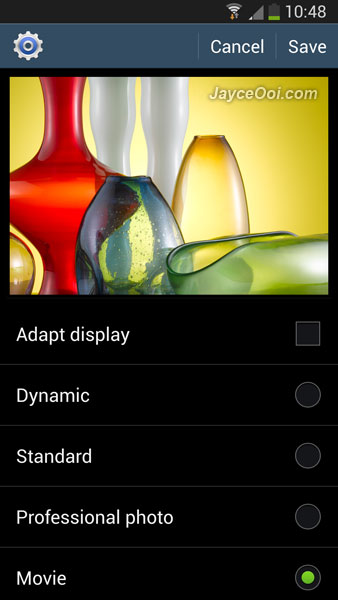
There are 5 screen modes. Each of them have its own usage to match your taste.
- Adapt display – Use this mode for optimising the display according to the display settings.
- Dynamic – Use this mode to make the display tone more vivid.
- Standard – Use this mode for normal surroundings.
- Professional photo – Use this mode to make the display tone look like real colours.
- Movie – Use this mode for dim surroundings, such as in a dark room.
How to improve Samsung Galaxy S4 screen display colour?
- Brings up Settings.
- Go to My device tab.
- Select Display.
- Then click on Screen mode.
- Choose the one that suite you.
- Click on Save.
- That’s all.
Personally, I prefer Movie screen mode because its colours match to my monitor. Professional photo (sRGB) is my second choice. Which screen mode is the best? Try all of them then find out the best one for you. After all, each person has his own preference.





















