Want to enjoy ultra high graphic details on Dead Trigger 2? Get a Tegra 4 device then. Well, that is not the only way. By following the old method for Dead Trigger for Tegra 3, you can enable the extended effects on non Tegra 4 devices too. However, you need to have root access. And of course, your Android device’s GPU need to be as powerful as Tegra 4 too. My Galaxy S4 GPU is a little slow on this setting. Huhu… It’s time to root my Galaxy Note 3.
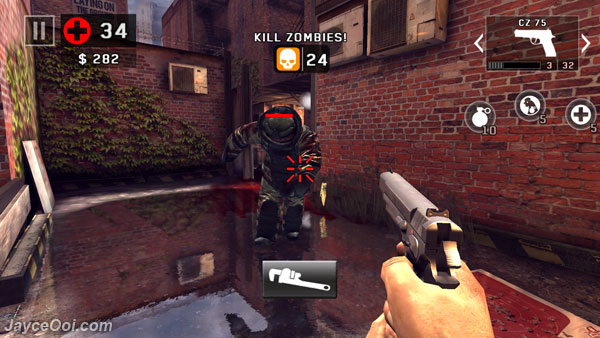
How to enable Dead Trigger 2 Tegra 4 extended effects on non-Tegra device?
- First of all, force stop Dead Trigger 2 in Application manager / Apps at Settings.
- Use root explorer like ES File Explorer.
- Go to /data/data/com.madfingergames.deadtrigger2/shared_prefs/ folder.
- Edit com.madfingergames.deadtrigger2.xml file.
- Change <int name=”UnityGraphicsQuality” value=”x” /> to <int name=”UnityGraphicsQuality” value=”3” />.
- Change <int name=”OptionsGraphicDetail” value=”x” /> to <int name=”OptionsGraphicDetail” value=”3” />.
- Save it.
- That’s all.
You should see water refection effect just like screenshot above. And no worry about the Graphics Detail still in High mode only. Enjoy…





















