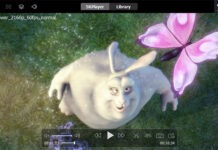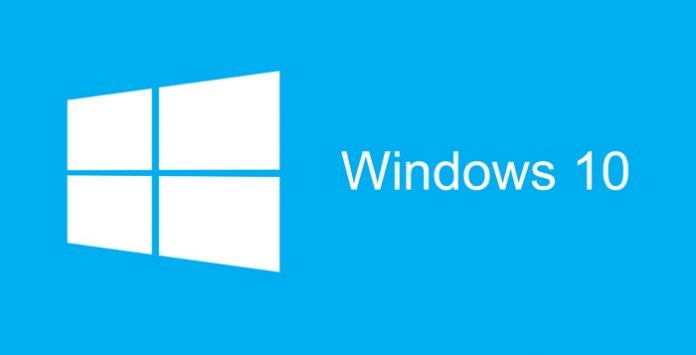
Is your Internet data connection getting slower after installed Microsoft Windows 10? Or used a lot after that? Well, here might be the reason that causing it… Yes, you can get Windows Update from more than one place now. We get Windows updates from Microsoft server directly in previous Windows version like Windows 7, Windows 8 and 8.1… But in Windows 10, besides getting updates from Microsoft server, you can get them from PCs on local network or Internet too. It is faster to get it from local network and save Internet bandwidth from download it again. However, it is the opposite way to send updates to other PC on the Internet. And Microsoft set it to send updates to PCs on both local and Internet by default. Err…
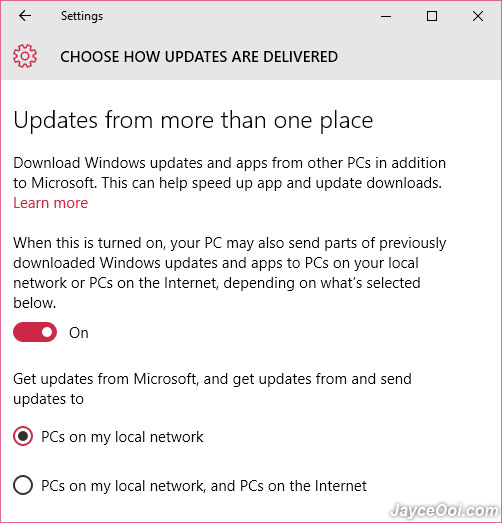
I don’t mind to send Windows Updates to other PCs on the Internet if I have fast unlimited Internet connection. However, my current ADSL connection has super slow upload speed and will jam whole Internet connection when file uploading is taking place. Besides, some people might on metered Internet connection (mobile network) which will cost them a lot. Therefore, this is the very first thing that you want to do after installed Windows 10. Disable Windows 10’s send update to other PCs on Internet.
How to disable send Windows update to other PCs on Internet? Go to Settings. Then select Update & security (Windows Update, recovery, backup). Click on Advanced options. Then select Choose how updates are delivered. Finally, set it as PCs on my local network only (just like screenshot above). That’s it. Or you can choose to turn it off which I don’t recommend.