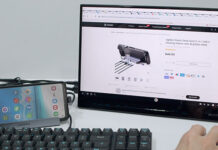Not all the iOS users have Microsoft Windows PC at their home. Therefore, they can’t enjoy jailbreak features on iOS devices since the latest TaiG Jailbreak Tool V2.3.1 work on Windows only. No tool for Mac OS X yet. But that’s not the end, you still can jailbreak your iPhone, iPad on Mac OS X with Windows Virtual Machine helps…
Update – you can download PP iOS 8.4 Jailbreak Tool for Mac OS X now.
Can’t wait for TaiG Jailbreak Tool Mac version, try virtual machine then. Luckily, TaiG Jailbreak Tool supports virtual machine since V2.1.3. Therefore, you can jailbreak iOS 8.4, iOS 8.3, iOS 8.2 and iOS 8.1.3 on devices like iPhone 6 & 6 Plus, iPhone 5 & 5s & 5c, iPhone 4s, iPod Touch 5th Gen, iPad Air 1 & Air 2, iPad 2, 3, 4 and iPad Mini 1, Mini 2, Mini 3 on Mac too. You can dual boot Windows 8 and Mac if you know. Or try the simpler method with Windows Virtual Machine on your Mac system.
How To Use TaiG Jailbreak Tool on Mac OS X?
There is lot of paid software out there to boot Windows 8. But since you will only need to use it once to jailbreak iPhone / iPad, we will use the free trial version ~ Parallels Desktop 10 for Mac (link) and Microsoft Windows 8.1 Enterprise (link). Download both of them and continue below step…
- Launch Parallels Desktop.
- Click on File > New.
- Select “Install Windows from DVD or Image File”.
- Windows 8.1 will be installed on virtual machine then.
After that, follow this guide ~ How to jailbreak iOS 8.4 devices (untethered jailbreak with TaiG)? to jailbreak your iPhone or iPad. That’s it. You can safely remove both Parallels Desktop and Windows 8 after successfully jailbroken your iDevices.