Want to play Android games with Bluetooth game controller? However, those games do not support game controller natively. Well, you can play them with the help of DualShock 3 Wireless Controller and Sixaxis Controller application. And you need to have Sixaxis Controller Touch Profile for those games too. But you don’t have. How to create Sixaxis Controller Touch Profile? Just follow my step by step guide to find out…
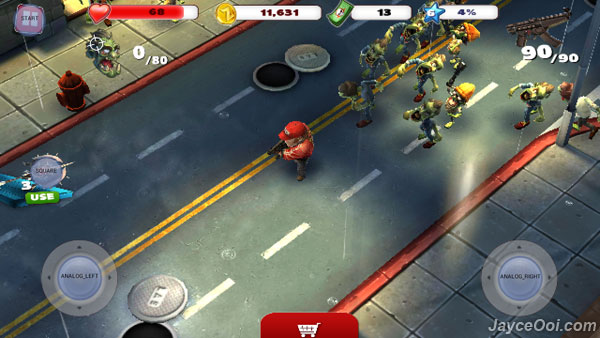
How to create Sixaxis Controller Touch Profile?
- First of all, capture a screenshot of your game.
- Launch Sixaxis Controller application.
- Press Menu button then select Preferences.
- Select Touch Emulation – Configure touch emulation and manage profiles.
- Select Edit Touch Profiles – Touch profiles allow you to map buttons to regions on the screen.
- Note – Always double tap to bring up menu for selection.
- Click on Change Background.
- Select the game screenshot that you captured.
- Rotate the image with Edit Background (if needed). Press back button when done.
- You can start to map buttons with Add Button.
- Like example above, I added ANALOG_LEFT, ANALOG_RIGHT, SQUARE AND START buttons.
- Change Button Properties (if needed).
- Select Save Profile then.
- Pick a profile name that you prefer.
- Then save it.
- Press back button to exit.
- That’s all.
Be sure to change IME to Sixaxis Controller. Then select the Active Touch Profile that you created. Finally, enjoy your Android games with DualShock 3 Wireless Controller…





















