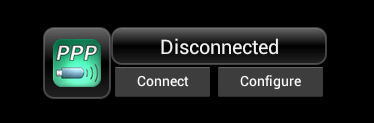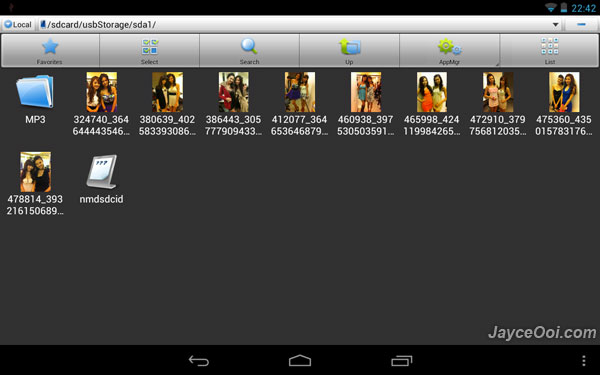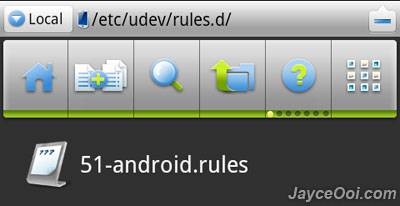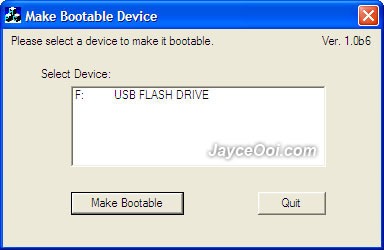How to use 3G broadband USB modem on Google Nexus 7? Yes, current Nexus 7 model does not have 3G data connection compatibility. You are stuck with Wi-Fi connection only. Well, that’s not true after all. You can actually enable 3G data connection on Nexus 7 with the help of root access, OTG cable, 3G broadband USB modem (like Huawei, ZTE) and PPP Widget. Too bad that I can’t try it myself because I only have Huawei Wi-Fi Modem E5832. So far users reported it is working on Huawei GSM / UMTS Stick and O2 Germany ZTE 3565-z UMTS Stick. Do try it out…