Is your Samsung Galaxy S4 always facing freeze or hang issue? Or applications force closed issue? Or frozen and unresponsive at all? Maybe it is time for you to hard reset Galaxy S4. Well, hard reset is also known as factory data reset in Samsung Galaxy series. Basically, it will reset settings to the factory default values and delete all data. Your Galaxy S4 will become like a new one (software only of course) just like the moment you power on at the first time. Do be careful, factory data reset will delete everything on your internal storage. So all your installed applications and data on device storage will be deleted. However, content on external SD card will be intact.
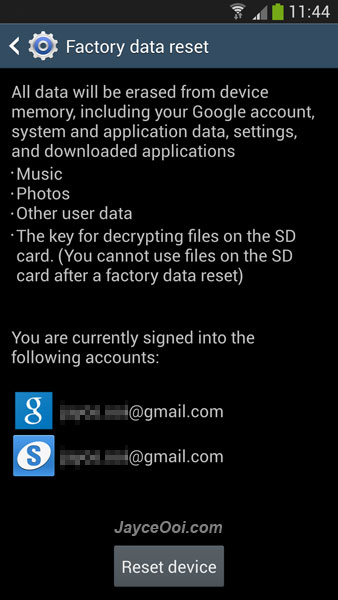
Performing a factory data reset via settings
- Go to Settings.
- Select Accounts tab.
- Select Back up and reset.
- Click on Factory data reset ~ Reset all settings and delete all data on device.
- Select Reset device.
- Finally, select Erase everything.
Performing a factory data reset using phone buttons
- Turn off Samsung Galaxy S4.
- Press and hold down Volume Up + Home + Power buttons at the same time.
- Release all buttons when you see SGS4 Logo.
- Android system recovery will be loaded then.
- Select wipe data/factory reset. (use Volume buttons to go up or down, select with Power button)
- Select Yes — delete all user data.
- Finally, select reboot system now.
Enjoy a clean start on your Galaxy S4.
























