Amazon Kindle Fire does not have Android Market but have Amazon Appstore instead. So you can either sideload Android Market applications and games to unrooted Kindle Fire manually. Or install Android Market on Kindle Fire permanently then install apps and games from there. Having Android Market on Kindle Fire is easier, right? Yes, but you need to have root access on Kindle Fire first in order to install Android Market. Anyway, rooting Kindle Fire is not hard, just follow below step by step guide will do.
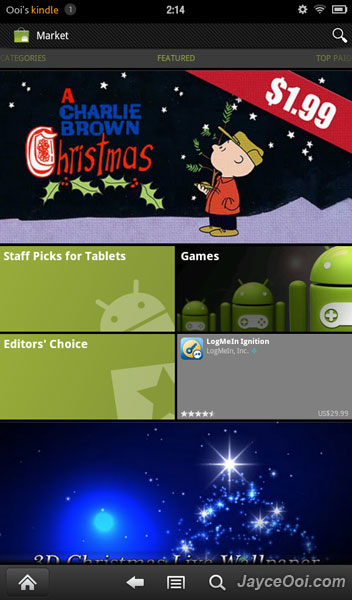
Prerequisites
- Kindle Fire with root access
Still don’t have rooted Kindle Fire? Follow this guide to root Kindle Fire now ~ How to root Kindle Fire with SuperOneClick?
How to install Android Market on Kindle Fire?
- On Kindle Fire, tab Quick settings.
- Click on More…
- Go to Device.
- Make sure that Allow Installation of Applications ~ From Unknown Sources is ON.
- Go to Amazon Appstore.
- Install ES File Explorer (or you can also sideload and install it with apk).
- Download these 3 files here (use 7-Zip to extract).
- Copy all 3 files to Kindle Fire Download folder.
- Launch ES File Explorer.
- Bring up Menu then select Settings.
- Check both Root Explorer ~ Only for rooted devices and Mount File System ~ Mount / , /system as writable.
- Go to Download folder.
- Click on GoogleServicesFramework.apk and install it.
- Click on MarketOpener.apk and install it too.
- Copy Vending.apk and paste it to /system/app/.
- Hold on Vending.apk until Operations menu pop up.
- Select Properties.
- Change Permission to rw- r– r– (just like other system apps).
- Reboot Kindle Fire.
- That’s all.
Actual Android Market App won’t be able to show up on default Kindle Fire Launcher. So we have Market Opener which acts as a shortcut to Android Market to help us. Well, enjoy Android Market on Kindle Fire.





















