Yes, you can enable USB mass storage on Samsung Galaxy S4 (GT-I9500, GT-I9505, SGH-I747M, SGH-M919 and SGH-I337) now. Thanks to SG USB Mass Storage Enabler. Just like SGS3 Easy UMS application, it supports external micro SD card as USB mass storage only (can’t mount internal storage). Furthermore, it supports exFAT partition too (FAT32 definitely will work then). Working great on my 64GB Samsung microSDXC Pro UHS-1 Card. As expected, read and write speed from USB mass storage won’t be as fast as card reader due to Galaxy S4 does not support UHS-I standard. Note – root access is needed.
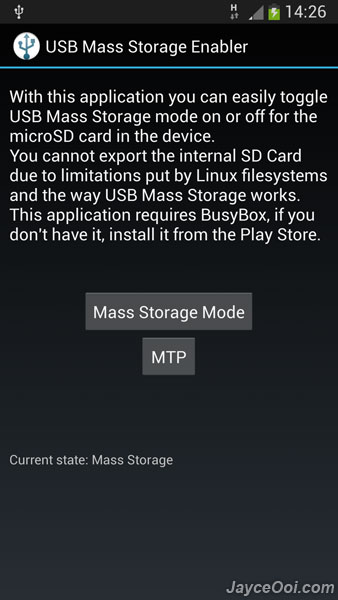
How to enable USB mass storage on Galaxy S4?
- Install SG USB Mass Storage Enabler (link)
- Launch it.
- Connect USB cable between PC and Galaxy S4.
- Select Mass Storage Mode.
- Grant root access to it.
- That’s all.
Enjoy USB mass storage on your Galaxy S4 now…
How to enable USB mass storage on Samsung Galaxy S4? Well, it is not possible for the moment. SGS3 Easy UMS application (which works on Galaxy S3 and Galaxy Note 2) is not working on Galaxy S4 Android 4.2.2 Jelly Bean. By the way, SGS3 Easy UMS is able to make external micro SD card as USB mass storage only. It can’t mount internal storage. Therefore, you are stuck with card reader now. Personally, I think this is better. Why? Galaxy S4 still does not support UHS-I standard. Therefore, you are not getting the best reading and writing speed out of your microSD card. My 64GB Samsung microSDXC Pro UHS-1 Card is able to get 75 MB/s reading on card reader while 36 MB/s on Galaxy S4 only.
No worry, I will update this article when there is a solution to enable USB mass storage on Galaxy S4. You can use wireless connection like Wi-Fi and Bluetooth as alternative. AirDroid is an Android application that can help to transfer files through Wi-Fi. It won’t be slow since Galaxy S4 supports WiFi 802.11 ac standard. Of course, your router needs to support that as well.
























