Thinking of changing to a new Windows Mobile theme lately. Found out that I need icon changer application to do so. Therefore, JWMD Icon Changer for Windows Mobile comes to rescue. It is a Start Menu customization tool designed for Windows Mobile 6.5. It can change Themes, animated bootup screen and other too…
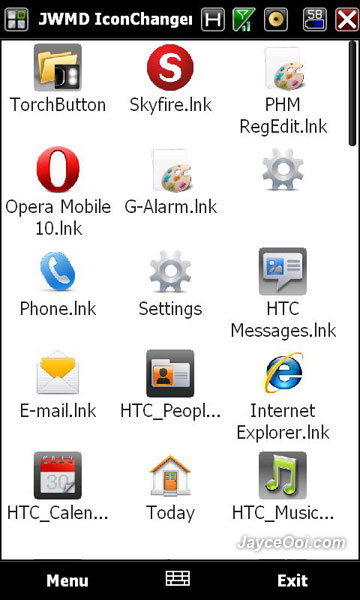
JWMD Icon Changer Features
- Changing/Removing the Icon
- Can create New Folder
- Saving/Loading Themes
- Sorting Start Menu Programs
- Register shortcut files
- Changing the Animated Bootup Screen (the 2nd bootup screen)
- Chaging Microsoft Bootup Screen (the 3rd bootup screen)
- Clear HTC Sense Icon Cache
How To…
Changing the icon – Long press on an item to pop-up the context menu and click Change Icon. A picture browser will show up for you to browse for an PNG image.
Removing the icon – Long press on an item to pop-up the context menu and click Remove Icon.
Showing and hiding the original icon – long press on an item to pop-up the context menu and click Show or Hide Original Icon.
Saving and loading a theme – Saving a theme will copy and build all necessary information in a shortcut or folder located in the %Installed-Directory%\Themes. You must not rename the theme name folder or it will blow the path references! Loading a theme will install all necessary information in a shortcut or folder. Image files will be transferred in “\Windows\IconChangerCache” to prevent from path referencing problem.
Sorting – Click on Menu>Sort Current Items. Sort the current items on the list by ASC, DESC.
Registering shortcut files in registry – One of the problem when using Cooked ROM is when Cheffs forgot to make a registry key for their application shortcut in start menu. Click on “Menu>Scan unregistered shortcuts” to automatically register the unregistered application shortcut files into the registry so you can edit the icon in Icon Changer.
Clear HTC Sense Icon cache – One of the recent problem reported was HTC Sense quicklink icons doesn’t update even after restarting the phone. This was because HTC Sense has it’s own way of caching their icon for optimization. So to solve this problem, I added a new feature to clear this cache which you can find in “Menu>Tools>HTC Sense Tools>Clear Icon Cache” and soft-reset the phone.
Download JWMD Icon Changer for Windows Mobile v2.7c here.



















