
It’s time for housekeeping again. I have plenty of MP4 videos captured by smartphone. And they are taking a lot of disk space now. Instead of buying a new hard drive, here is a quick free solution to solve this issue. Yes, WinX Video Converter can help. It has a lot of features and one of them is compress MP4 video file without losing the image quality. How to do so? Please refer to this guide below…
The free WinX Video Converter is available to convert any video between 420+ formats. Easy and simple to use. Just follow the on-screen instructions and you are ready to go. As simple as ABC. By the way, Digiarty Software is giving free upgrade to WinX HD Video Converter Deluxe (Giveaway Version) currently. It has even more features and functions. Yes, HEVC/AV1 is supported. And the most important part – Intel/NVIDIA/AMD hardware acceleration to speed up the video convention period. You can check all its features here.
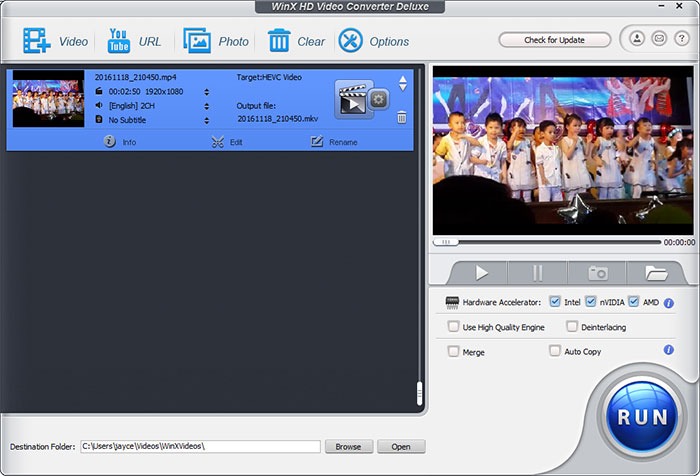
Alright, back to the question – how to reduce MP4 file size on Windows 10 losslessly for free? First of all, launch WinX Video Converter. Select the video file that you want to compress.
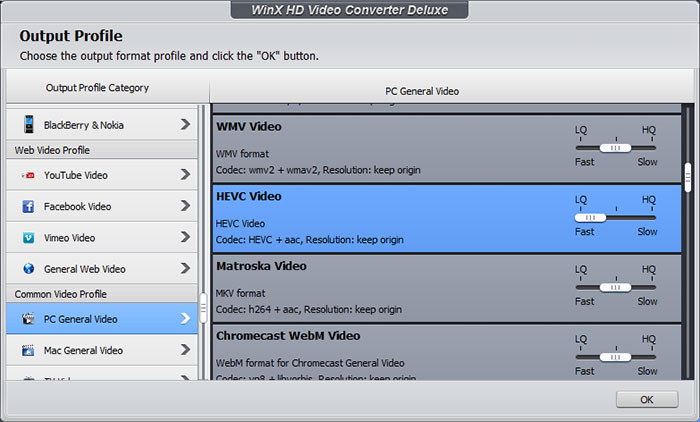
Select the output profile – PC General Video – HEVC Video – LQ. Then run it. That’s all. No more step is needed. Simple and easy to use, right?

36% file size reduction by changing video format H.264 to HEVC! 438MB to 279MB as you can see. We can reduce MP4 video file size while maintaining the video quality. Isn’t that wonderful? You can further reduce the video file by downscale 4K resolution to 1080p. Set lower bit rate and frame rate (e.g from 60fps to 30fps) will also help to do so. However, the video quality will also be reduced in this way. Do take note…
Well, that’s all for now. Be sure to get your copy of WinX Video Converter ASAP. And enjoy the free Giveaway Version upgrade. Cheer…





















